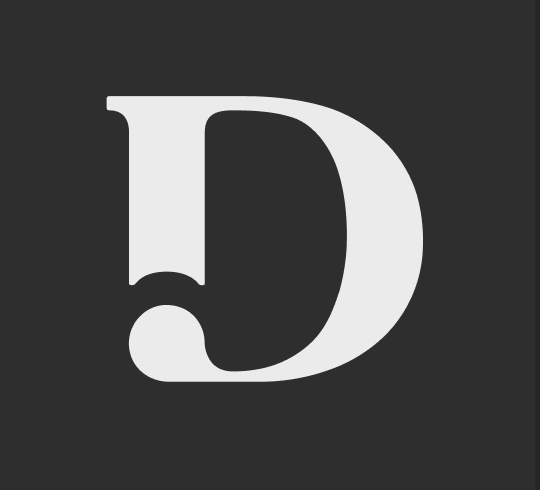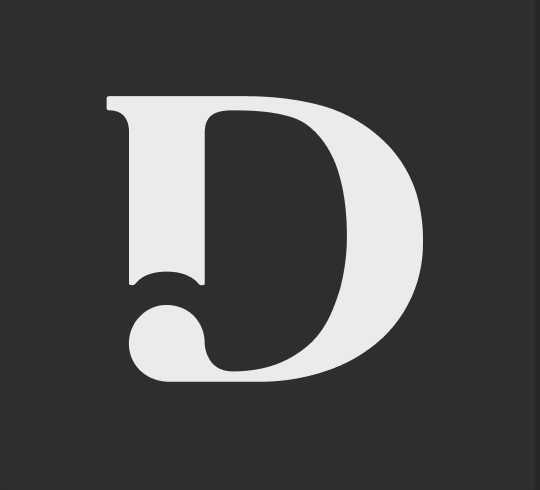The New Writer's Guide to Navigating the Dashboard
Last updated August 15, 2023
Welcome to Draft! Check out the rest of this page to learn how to navigate your dashboard and useful tips to enhance your writing experience!
New Tab
You are able to start claiming and completing customer jobs on our marketplace under the “New” tab. NOTE: New jobs aren't assigned to you specifically; they're available for all writers. You're not obligated to accept any of these jobs. Our platform is all about setting your own pace!
- Click on a content request for more information.
- You'll then see the deadline, word count, and other important details at the top of the page. Please ensure you claim jobs that you're able to complete on time.
- To officially claim a job, click the “Claim” button at the bottom of the job page.
Claimed Tab
This tab shows all of the jobs that you have claimed and they are directly assigned to you only. You can click each job to open them when you need to refer to the brief while they are in progress.
Completed Tab
This is your history tab of all your completed work. The jobs are categorized by their payment date. You can refer to this tab to check the payment cycles for each job and see when you will get paid for each week.
Other useful tips:
At the top right side of the page of the dashboard home page, you can filter through available jobs for job types and topics that interest you, as well as the length of the jobs.
For even more personalized job recommendations, fill out your writer profile at My Account > Job Preferences.