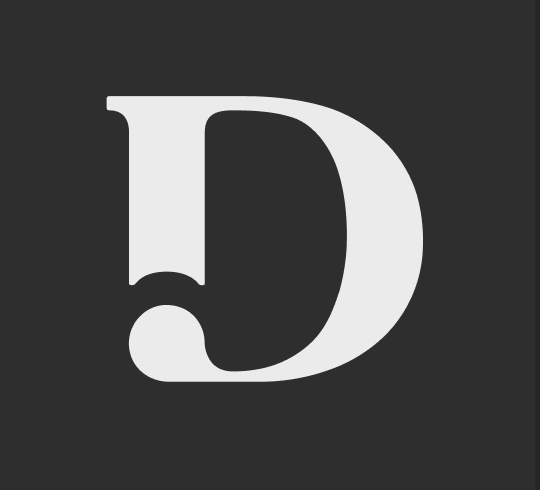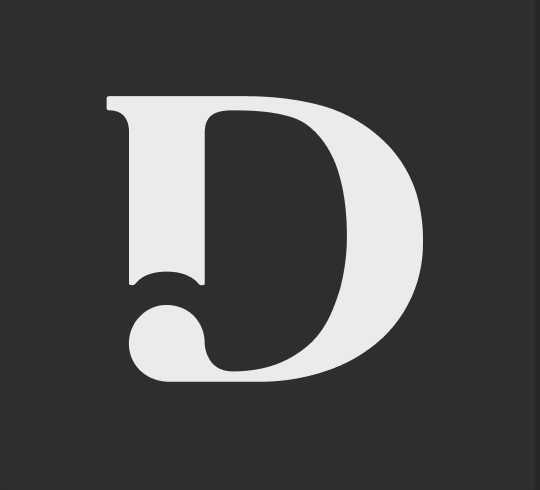How to generate article ideas & save them to your planner
Last updated August 24, 2023
Consistent, quality content creation is key to seeing results.
Get ahead on your content plans by creating and saving articles ideas. If you're struggling to come up with ideas, head to our Article Idea Generator for help!
When you're getting started, aim to save 5-10 ideas to your planner. From there you can continue to add ideas so you never run out of content to create.
There are two ways to add ideas to your Saved Ideas list - the first is by adding your own ideas, and the second is by using our Article Idea Generator tool. We've outlined both ways below:
Option 1: Creating your Idea List & Adding Your Ideas
- Log in to your dashboard.
- In the left-side menu, click Saved Ideas.
- Click Create an idea list. You can name it whatever you'd like, but try and create a title that will help you to identify what topics you'll be saving under the list. NOTE: you can create multiple lists! Divide them by topic or format for easy organization.
- Once you've created the list you can begin adding different ideas.
- To save your first idea, click Save your first idea. When adding the idea you can put in the title of the piece, or simply the idea for the piece.
- Hit Save. From there, continue adding as many ideas to the list as you'd like! Just click Save idea to add more.
Option 2: Using the Article Idea Generator to Save Ideas
The Article Idea Generator is a great tool to come up with different content ideas. The generator will come up with titles that would likely be catchy or interesting to readers based on the keywords you provided. We recommend saving 5-10 different ideas when you get started.
- In your dashboard, head to Article Idea Generator on the left-hand menu.
- Type in a keyword, or keywords, and the AI will generate ideas for that topic. Click Generate article ideas. You'll see a number of different article ideas come up.
- When you find an idea you like, click the flag button next to the idea to add it to one of your Idea Lists. If you haven't created a list at this point you'll see the Create Idea list button. You'd be able to name the idea list from this point. If you already had lists you'll be able to choose to add the idea to one of your existing lists.
- You'll then see the idea appear under the Idea List you've chosen.
From your Saved ideas lists you can easily request content and create your brief by clicking on Request content next to each idea. From there you'll be brought directly to the first step of the brief creation process.