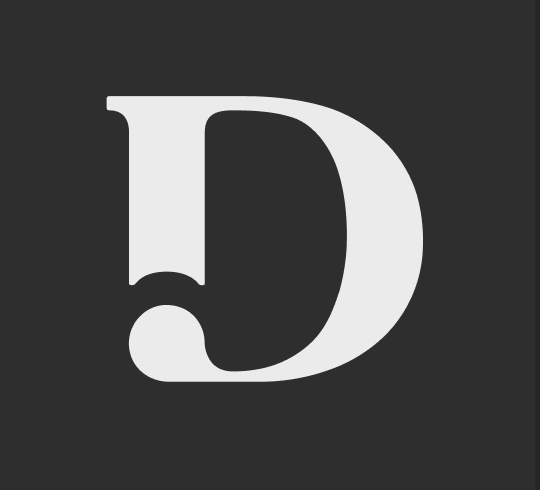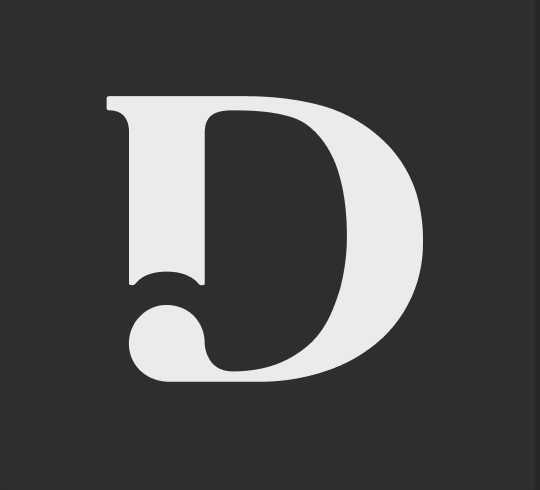How do I request a rewrite?
Last updated July 10, 2023
Did you get a piece of content back that you weren't happy with?
Not to worry - we offer free rewrites to help ensure that you get the perfect piece of content. This means that no additional words will be deducted for rewrite requests.
Here's how to submit your piece for a rewrite and how you can help ensure the next writer gets the piece just right!
REMINDER: You have 14 days after you receive the job to request a rewrite, otherwise the job closes.
How to Request a Rewrite
- Login to the dashboard.
- Locate the job in the Ready for Review column and select it.
- Under Your content, you'll see the option to Rate this article. To prompt a rewrite request, please rate the piece with either a 1 or 2-star.
- From there, you'll see the option to select Request rewrite from another writer.
- Once you've selected Request rewrite from another writer you'll be prompted to provide comments on what was wrong with the initial piece and what you would like to see in the new piece. Select the bubbles that apply and provide polite and constructive feedback for the new writer.
- After adding your feedback you'll be able to select Request rewrite. As a reminder, this piece will go to an entirely new writer. The new writer will be able to view the original brief, any revision comments if provided the first time around, and the content the previous writer created.
- The piece will then move to the New column again and will have the tag Finding writer and Rewrite requested.
- The new piece will then follow the same workflow as the initial piece - moving from New to In Progress when the piece has been accepted by a writer. REMINDER: You can request as many rewrites as needed and rewrite requests can be made to a piece even after revisions have been requested. You would follow the same steps that have been outlined above.
Was this article helpful?