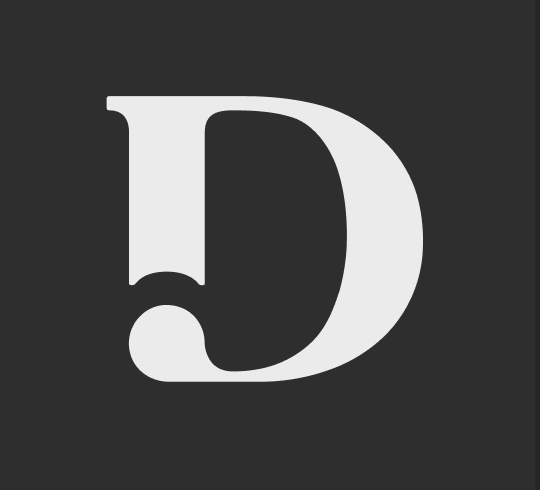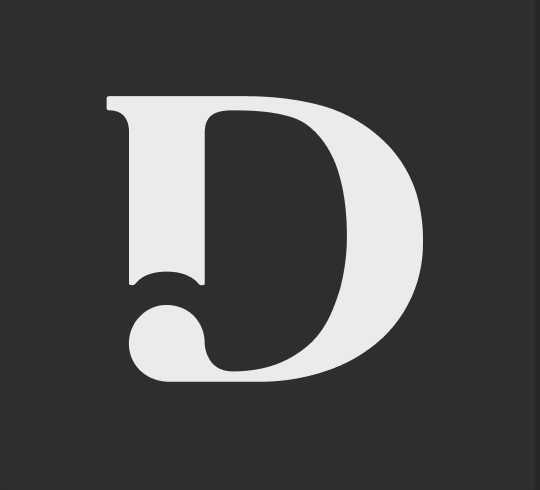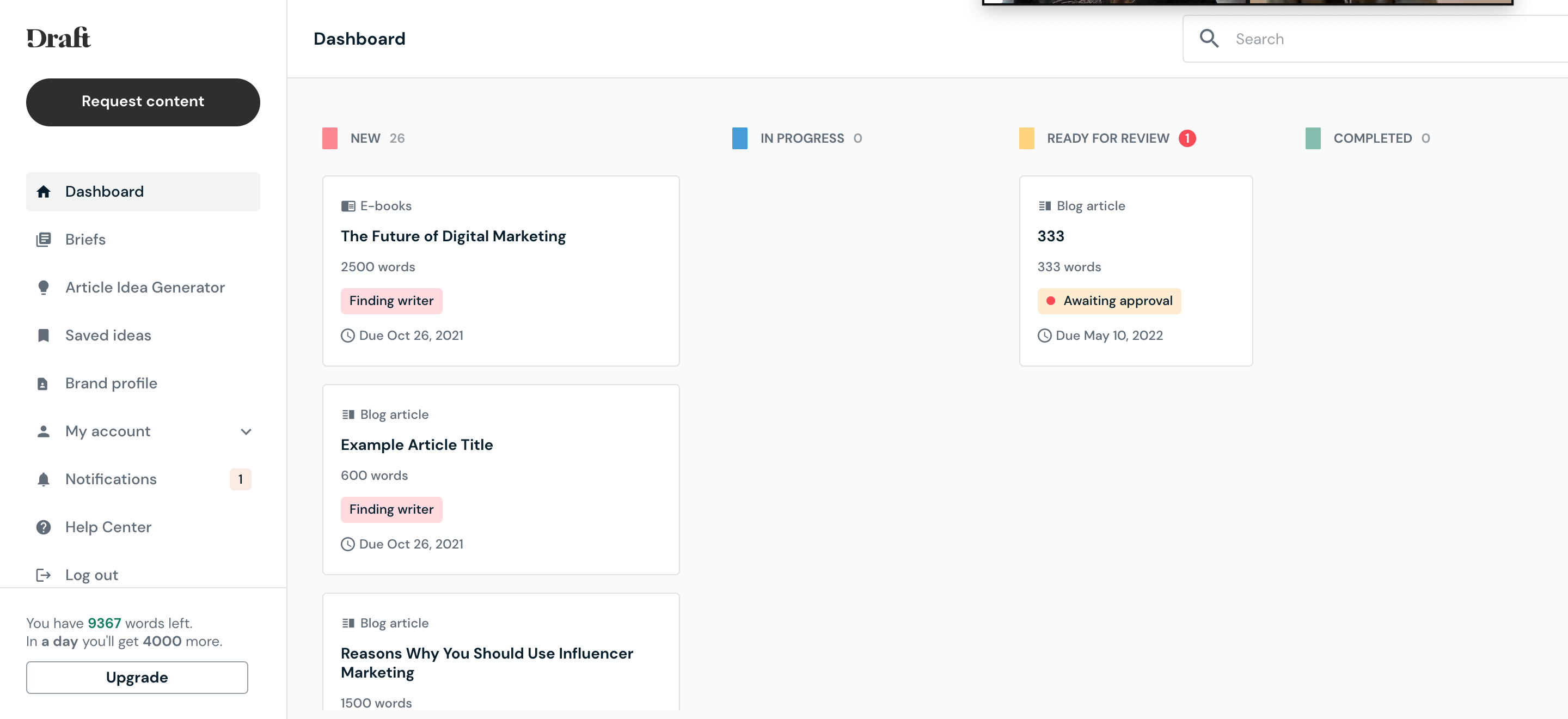The dashboard stages and processes
Last updated August 15, 2023
Now that you've requested an article, here's what happens next and the stages it will go through on the dashboard.
- New Right after your article is requested, it will show up in the "New" column. This means it's now visible to writers to claim, as indicated by the "Finding writer" tag. Our matching algorithm shows it to a small subset of writers on our marketplace that are best to claim it at that time. If you need to make any changes to the brief details, you can open up the job, make edits, and re-save it. NOTE: writers always have the final say to claim work, we do not assign it to them.
- In Progress Once your article is claimed by a writer, it moves to the "In Progress" column. This means your writer is now working on your content. If your writer has any questions or needs to contact you, they will send a message directly on the job page and you'll get an email notification to respond. This is your direct line of communication with the writer. If either of you has trouble reaching the other, our support teams will help bridge this gap. While we try to limit this situation, if your writer requires more time for any reason, they'll request a deadline extension. You'll receive an email notification to review this request and can approve or reject it. NOTE: If you do not respond within 24 hours (with the exception of Saturday-Monday), it will automatically be approved. The writer also has access to the "Request Length Change" feature and can ask for more or less words based on the work they've done. If you approve this request, your quota will automatically be updated.
- Ready for Review The time has come! The first draft of your content is ready to review. You'll receive an email notification with the draft attached and can also log in to open up to job in the "Ready for Review" column. Once you read through the content, you can either "Approve" it if it's ready to use, or "Request revision" if you have feedback you'd like applied. NOTE: You have 14 days to request a revision before the job closes. If you "Request revision", the article will go back to "In Progress" and the writer will be given five (5) days to submit a new draft. If you "Approve" the job, it will be closed out and you can't request further revisions or message the writer. At this point, it's very important to rate your content! Why? It helps us quality control our marketplace. Writers with an average rating below 4 stars are offboarded from our platform, so make sure you have your feedback heard! Rating Guidelines 5 Stars = overall great, followed brief, ready to publish 4 Stars = overall good, mostly followed brief, needs light edits (<30m) to publish 3 Stars = okay, missed some instructions, needs edits (>30m) to publish 2 Stars = poor, did not follow most of brief, needs heavy edits (>1hr) to publish 1 Star = terrible, completely missed the mark, requires full rewrite If you rated this article 5 stars and want to work with this writer again, click the heart icon next to the writer's name. This will add them to your preferred writer team.
- Completed After an article is marked "Approved" or 14 days pass, it will move to the "Completed" column. This is where you can continue to access all past jobs and download the files. Remember to rate as many of your jobs as you can! Rating helps you get better writer matches and helps us keep only the best writers on our platform.
Was this article helpful?