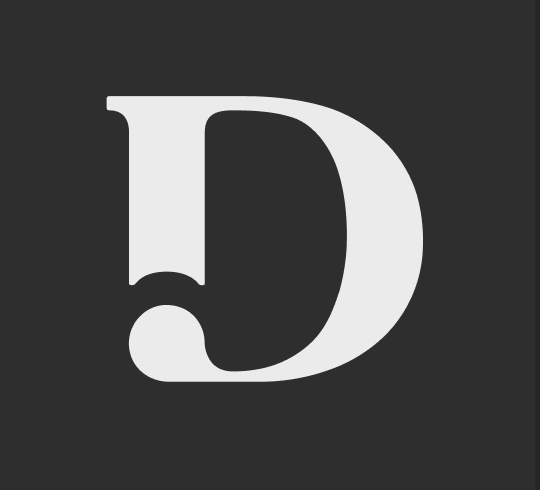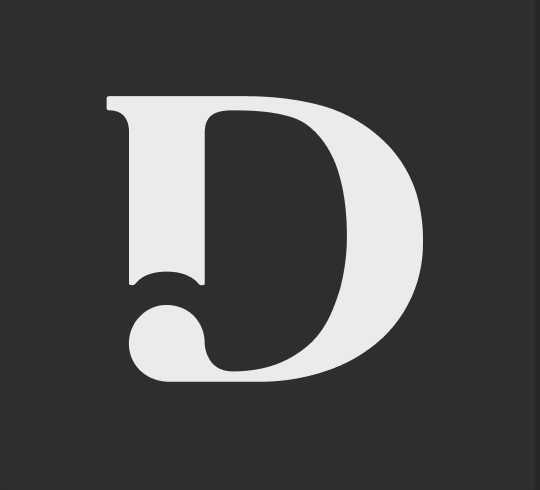How can I add to my Preferred Writer team?
Last updated August 24, 2023
How can I add to my Preferred Writer team?
Have one or more writers you absolutely love and whom you want to continue working with? You can set Multiple Preferred Writers and your content requests will be routed to them first.
How to add your Preferred Writer
After you request content and a writer completes it for you, you can add that writer as one of your Preferred Writers if you love their work.
1. In your dashboard, click on a job
Click into a job in the Ready for Review or Completed columns.
2. Add your writer as a Preferred Writer
On the right side of the screen, go to the Your Writer section and click the heart icon next to their name. When it turns red you'll know that they've been added to your team.
Your writer is now one of your Preferred Writers! They’ll now get first access to your content requests.
When they choose to work with you again, you’ll see the a box on the Job page that says that content piece was written by one of your Preferred Writers.
3. Rate your article and share feedback
To further build your relationship with your Preferred Writer, remember to share feedback with them so they can further learn your style and tone.
How to remove your Preferred Writer
Once you add your Preferred Writer, you can remove them by clicking on the heart icon again. When it goes from red to grey you'll know they've been removed from your team. This can be done from within the job page or by going to My Account > Preferred Writers.
REMINDER FOR AGENCY CLIENTS: If you are on our agency dashboard a preferred writer only gets added to the team of that specific subclient. This feature allows you to customize your preferred writer teams based on the individual needs of each client.
To have them added to other subclients please reach out to support@draft.co .